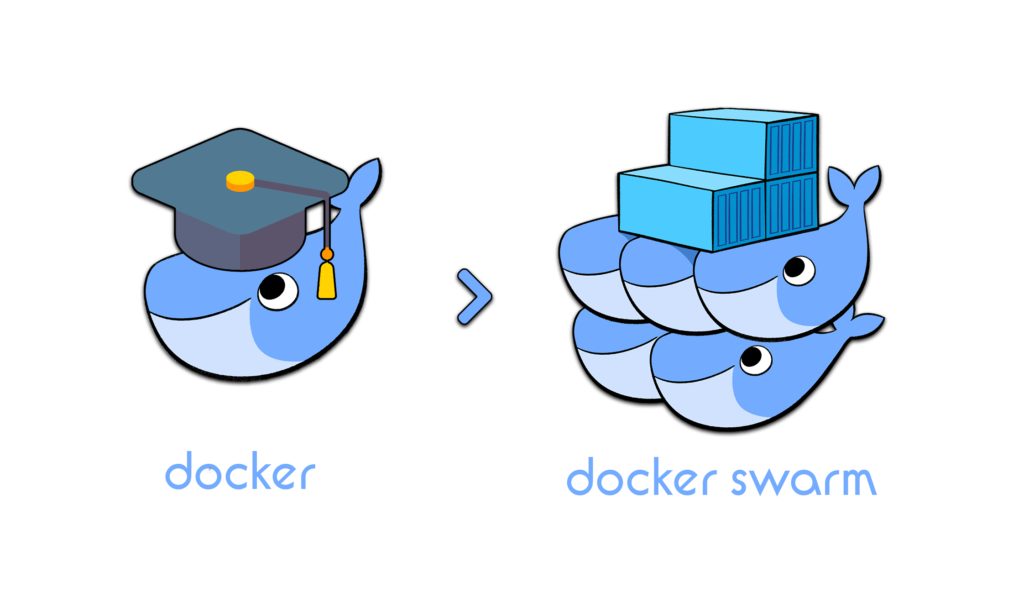
Docker Swarm Mode
For truly highly-available services with Docker containers, we need an orchestration system. Docker Swarm (as defined at 1.13) is the simplest way to achieve redundancy, such that a single docker host could be turned off, and none of our services will be interrupted.
Ingredients
Preparation
Bash auto-completion
Add some handy bash auto-completion for docker. Without this, you’ll get annoyed that you can’t autocomplete docker stack deploy <blah> -c <blah.yml> commands.
cd /etc/bash_completion.d/
curl -O https://raw.githubusercontent.com/docker/cli/b75596e1e4d5295ac69b9934d1bd8aff691a0de8/contrib/completion/bash/dockerInstall some useful bash aliases on each host
cd ~ curl -O https://raw.githubusercontent.com/funkypenguin/geek-cookbook/master/examples/scripts/gcb-aliases.sh echo 'source ~/gcb-aliases.sh' >> ~/.bash_profileServing
Release the swarm!
Now, to launch a swarm. Pick a target node, and run docker swarm init
Yeah, that was it. Seriously. Now we have a 1-node swarm.
[root@ds1 ~]# docker swarm init
Swarm initialized: current node (b54vls3wf8xztwfz79nlkivt8) is now a manager.
To add a worker to this swarm, run the following command:
docker swarm join \
--token SWMTKN-1-2orjbzjzjvm1bbo736xxmxzwaf4rffxwi0tu3zopal4xk4mja0-bsud7xnvhv4cicwi7l6c9s6l0 \
202.170.164.47:2377
To add a manager to this swarm, run 'docker swarm join-token manager' and follow the instructions.
[root@ds1 ~]#Run docker node ls to confirm that you have a 1-node swarm:
[root@ds1 ~]# docker node ls
ID HOSTNAME STATUS AVAILABILITY MANAGER STATUS
b54vls3wf8xztwfz79nlkivt8 * ds1.local Ready Active Leader
[root@ds1 ~]#
Note that when you run docker swarm init above, the CLI output gives youe a command to run to join further nodes to my swarm. This command would join the nodes as workers (as opposed to managers). Workers can easily be promoted to managers (and demoted again), but since we know that we want our other two nodes to be managers too, it’s simpler just to add them to the swarm as managers immediately.
On the first swarm node, generate the necessary token to join another manager by running docker swarm join-token manager:
[root@ds1 ~]# docker swarm join-token manager
To add a manager to this swarm, run the following command:
docker swarm join \
--token SWMTKN-1-2orjbzjzjvm1bbo736xxmxzwaf4rffxwi0tu3zopal4xk4mja0-cfm24bq2zvfkcwujwlp5zqxta \
202.170.164.47:2377
[root@ds1 ~]#Run the command provided on your other nodes to join them to the swarm as managers. After addition of a node, the output of docker node ls (on either host) should reflect all the nodes:
[root@ds2 ~]# docker node ls
ID HOSTNAME STATUS AVAILABILITY MANAGER STATUS
b54vls3wf8xztwfz79nlkivt8 ds1.local Ready Active Leader
xmw49jt5a1j87a6ihul76gbgy * ds2.local Ready Active Reachable
[root@ds2 ~]#Setup automated cleanup
Docker swarm doesn’t do any cleanup of old images, so as you experiment with various stacks, and as updated containers are released upstream, you’ll soon find yourself loosing gigabytes of disk space to old, unused images.
To address this, we’ll run the “meltwater/docker-cleanup” container on all of our nodes. The container will clean up unused images after 30 minutes.
First, create docker-cleanup.env (mine is under /var/data/config/docker-cleanup), and exclude container images we know we want to keep:
KEEP_IMAGES=traefik,keepalived,docker-mailserver
DEBUG=1Then create a docker-compose.yml as per the following example:
version: "3"
services:
docker-cleanup:
image: meltwater/docker-cleanup:latest
volumes:
- /var/run/docker.sock:/var/run/docker.sock
- /var/lib/docker:/var/lib/docker
networks:
- internal
deploy:
mode: global
env_file: /var/data/config/docker-cleanup/docker-cleanup.env
networks:
internal:
driver: overlay
ipam:
config:
- subnet: 172.16.0.0/24Note
Setup unique static subnets for every stack you deploy. This avoids IP/gateway conflicts which can otherwise occur when you’re creating/removing stacks a lot.
Launch the cleanup stack by running docker stack deploy docker-cleanup -c <path-to-docker-compose.yml>
Setup automatic updates
If your swarm runs for a long time, you might find yourself running older container images, after newer versions have been released. If you’re the sort of geek who wants to live on the edge, configure shepherd to auto-update your container images regularly.
Create /var/data/config/shepherd/shepherd.env as per the following example:
# Don't auto-update Plex or Emby (or Jellyfin), I might be watching a movie! (Customize this for the containers you _don't_ want to auto-update)
BLACKLIST_SERVICES="plex_plex emby_emby jellyfin_jellyfin"
# Run every 24 hours. Note that SLEEP_TIME appears to be in seconds.
SLEEP_TIME=86400Then create /var/data/config/shepherd/shepherd.yml as per the following example:
version: "3"
services:
shepherd-app:
image: mazzolino/shepherd
env_file : /var/data/config/shepherd/shepherd.env
volumes:
- /var/run/docker.sock:/var/run/docker.sock:ro
labels:
- "traefik.enable=false"
deploy:
placement:
constraints: [node.role == manager]Launch shepherd by running docker stack deploy shepherd -c /var/data/config/shepherd/shepherd.yml, and then just forget about it, comfortable in the knowledge that every day, Shepherd will check that your images are the latest available, and if not, will destroy and recreate the container on the latest available image.
Summary
Summary
Created:
- Docker swarm cluster

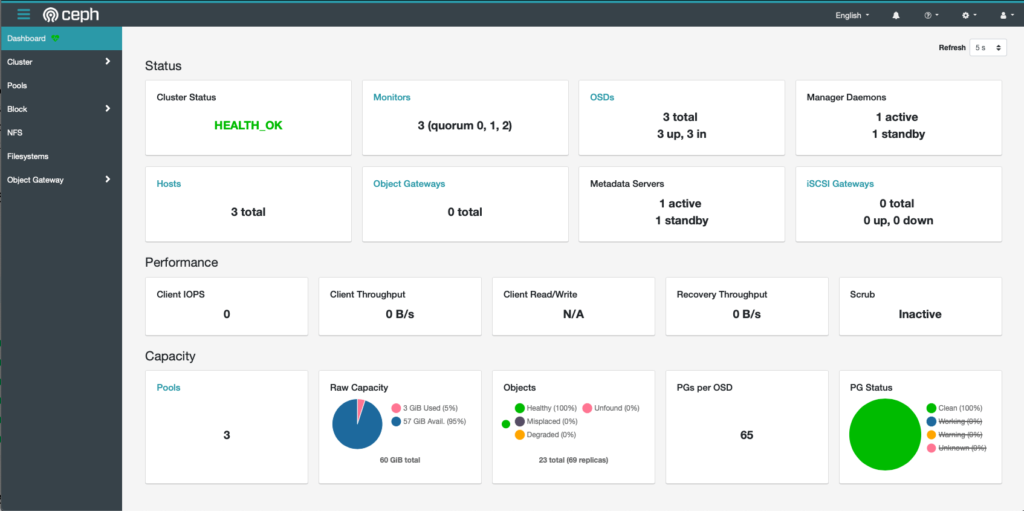
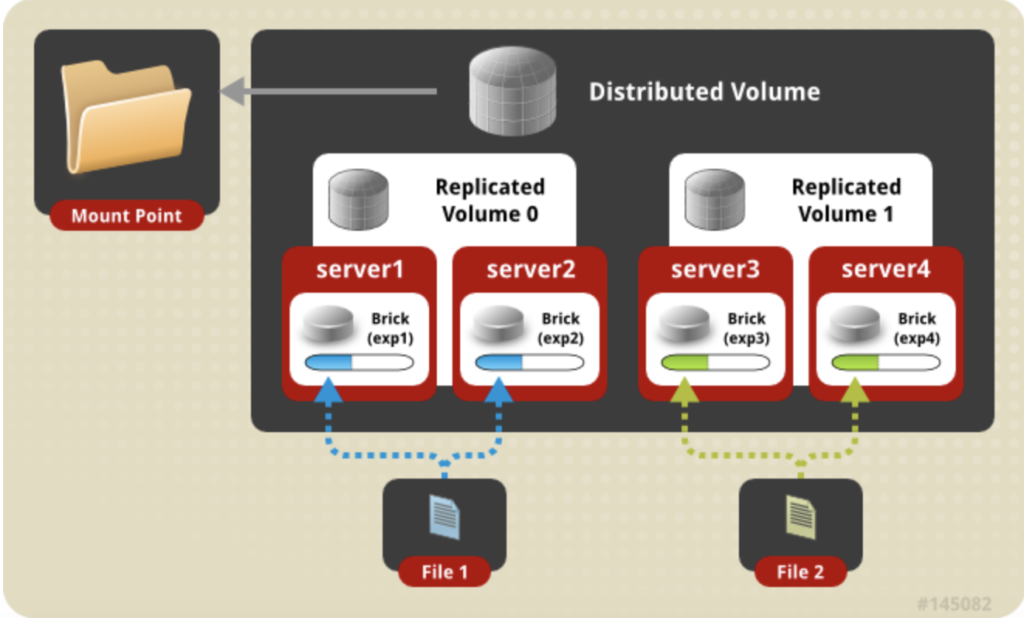

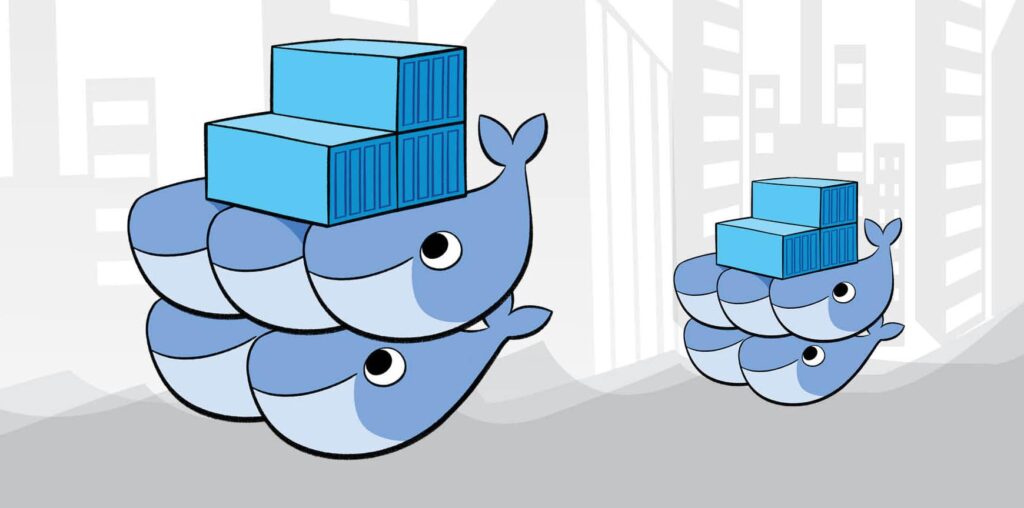

Responses